Help
Column Types
Learn about 15 Column Types
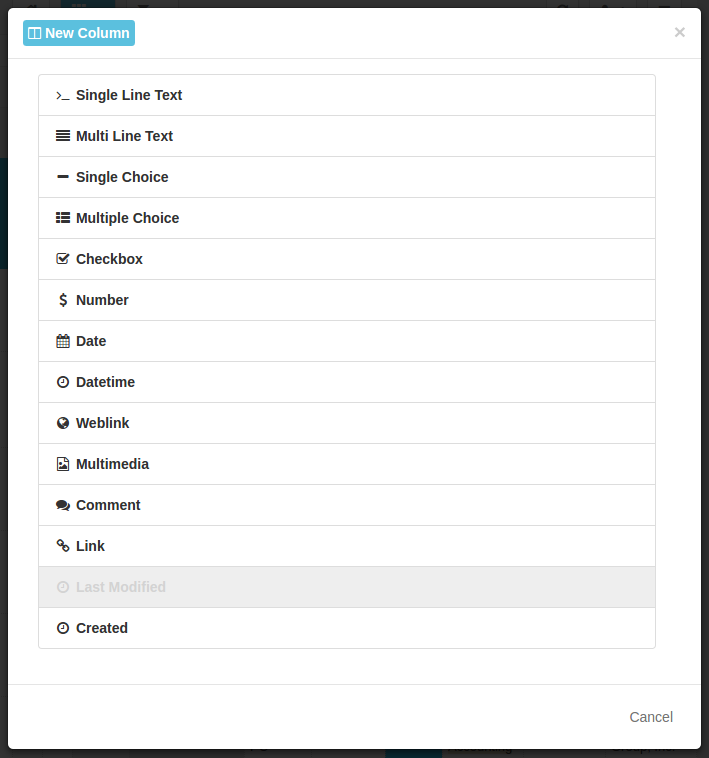
- Key (ID)
A auto-incremented unique ID for each Record.
Note: This Column type is not shown in the screenshot above, because it always exists and thus can't be chosen again.
- Single Line Text
One line of text.
- Multi Line Text
Multiple lines of text.
- Single Choice
Dropdown to select one option.
- Multiple Choice
Dropdown to select multiple options.
- Checkbox
Checkbox that can be checked or unchecked.
- Number
Number for amounts, currencies etc.
- Date
Date e.g. 8 Jul 2015.
- Datetime
Date und time e.g. 8 Jul 2015 16:40:15
- Weblink
Holds URLs to Websites/Downloads or Email addresses.
- Multimedia
Holds URLs to images, audio or video files and embed in the table.
- Comment
Add comments with a user name and timestamp to a row.
- Link
Link rows across tables or within the same table. Display information of other tables and filter rows across several tables.
- Last Modified
Timestamp and user name of the latest change.
- Created
Timestamp and user name of the creation.
Key (ID)
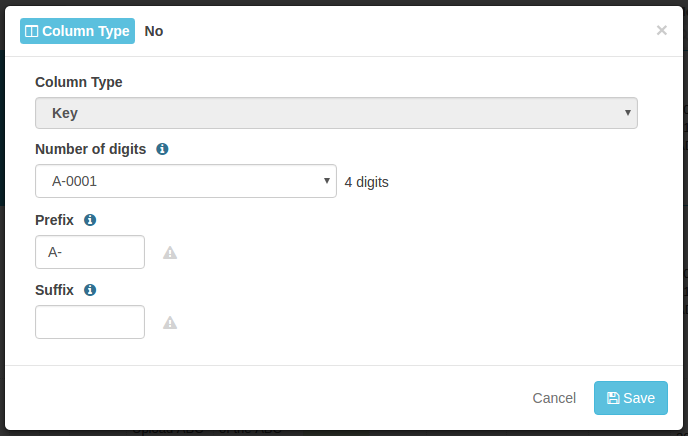
A Column of this type must exist exactly one time in every Table. It's always the first Column in the Table and can't be deleted.
The values in this Column are IDs for Records. That means the values must be unique within a Table.
Whenever new Records are created a new consecutive ID is automatically generated.
Number of digits: Choose how many digits will be used when new IDs are generated.
Tip: Choose a number of digits that will suffice for the next years. E.g. if you expect to have less than 10,000 Records in the Table for the coming years then choose 4 digits, which can hold up to 10,000 Records.
Prefix: Define a prefix (string) that will be put in front of the auto-incremented number.
Suffix: Define a suffix (string) that will be appended to the auto-incremented number.
Single Line Text
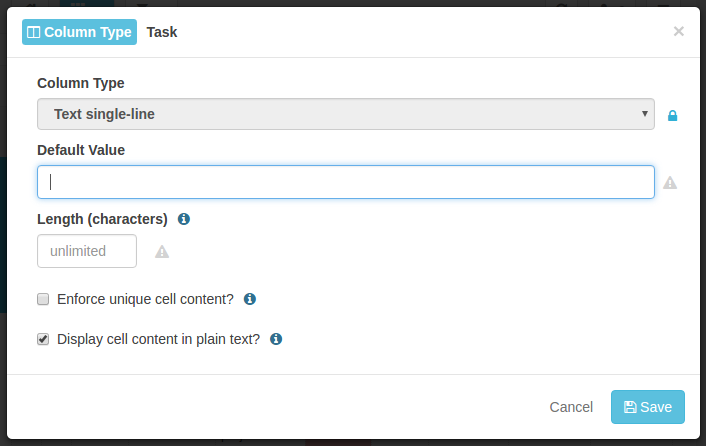
Length: The max. amount of characters the value can have.
Enforce unique cell content: Tick this checkbox to make sure each Record in the Table must have a unique value in this cell.
Example: If your Table contains a list of products and each product has a unique serial number or warranty number then by ticking the checkbox you can prevent mistakes.
Display cell content in plain text: Tick this checkbox to display HTML tags and entities as plain text instead of being rendered by the browser.
Multi Line Text
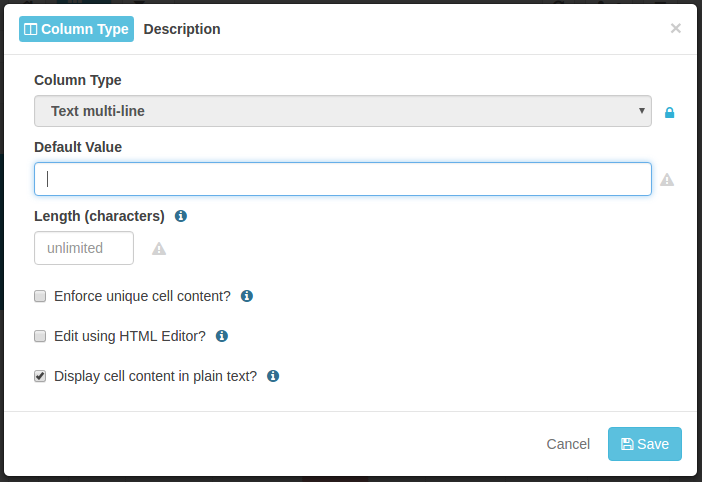
Length: See above.
Enforce unique cell content: See above.
Edit using HTML editor: Tick this checkbox to show a WYSIWYG HTML editor when editing the value.
Display cell content in plain text: See above.
Single Choice
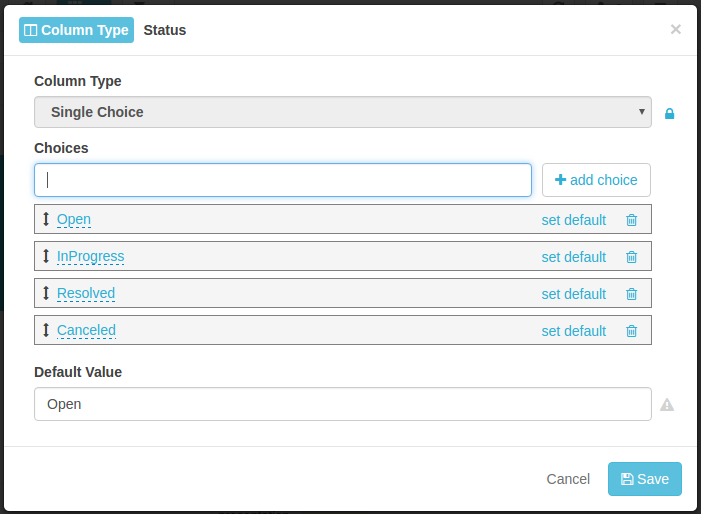
Define the options that a user can select for this Column. The user will see these options in a dropdown select box and can select only one option.
Multiple Choice
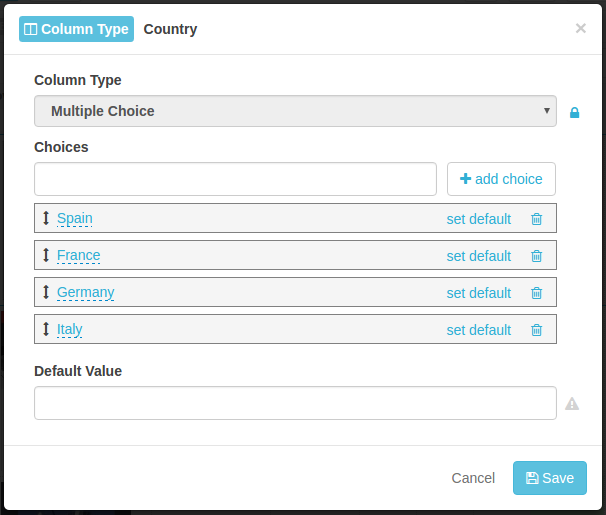
Define the options that a user can select for this Column. The user will see these options in a dropdown select box and can select multiple options.
Checkbox
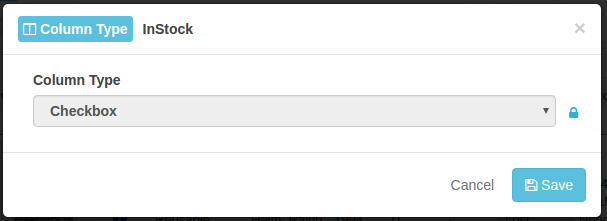
The user will see a checkbox that can be ticked or unticked.
Number
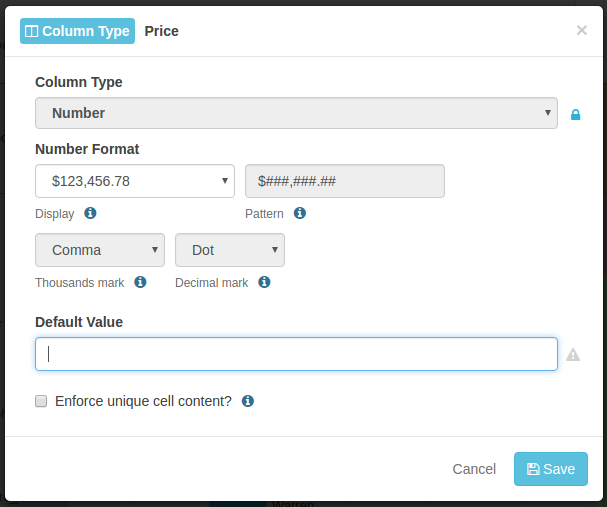
Select this Column Type when the value is a number or currency. You can choose a predefined format to display a number or define a custom format Find further information: Formatting Numbers (external website).
Set the Thousands mark and Decimal mark, which is used in your country.
Date
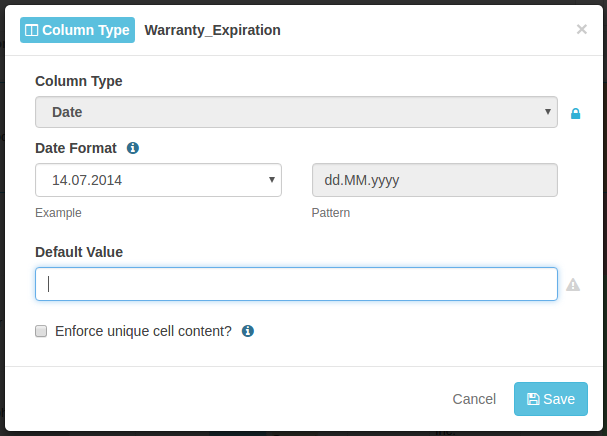
Select this Column Type when the value is a date. You can choose a predefined format to display a date or define a custom format Find further information: Formatting Date and Time (external website).
Datetime
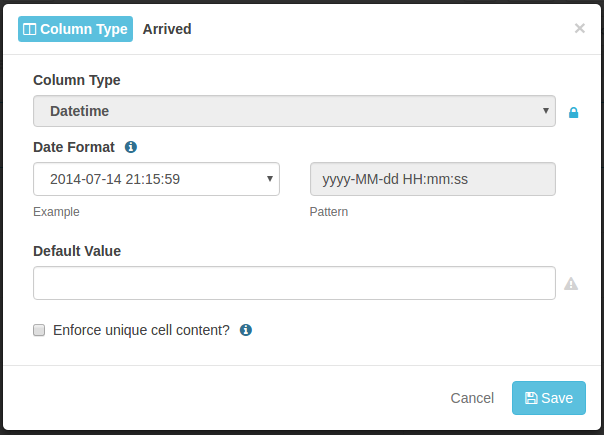
Select this Column Type when the value is a date and time. You can choose a predefined format to display a date or define a custom format Find further information: Formatting Date and Time (external website).
Weblink
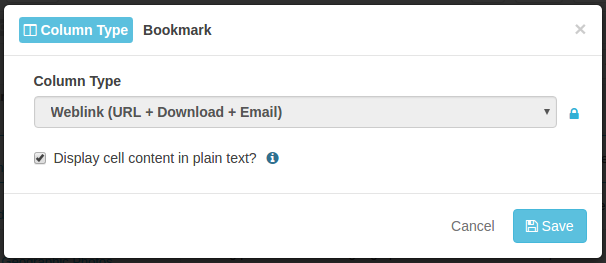
User this Column Type if the value is a URL, Download or Email address. The value will be shown as a link to the user in the Grid.
Multimedia
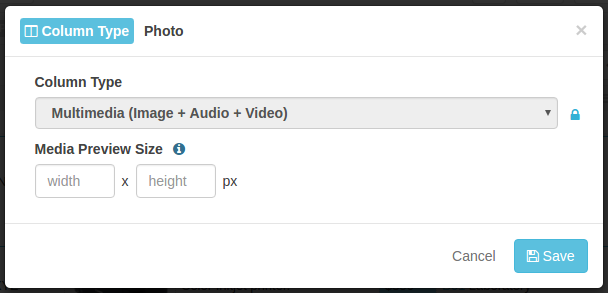
User this Column Type to set a URL to an Image, Audio or Video file that is shown to the user in the Grid.
Media Preview Size: Set the width and/or height to restrict the size of the embedded multimedia content.
For image and video files it's recommended to set the URL to a thumbnail file to avoid loading the larger files whenever the Record is shwon in Grid. That will save bandwidth and the page will load faster.
Comment
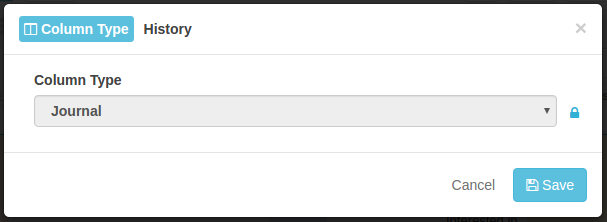
Use this Column Type, if you want to add one or many comments with timestamps to a Record.
Link
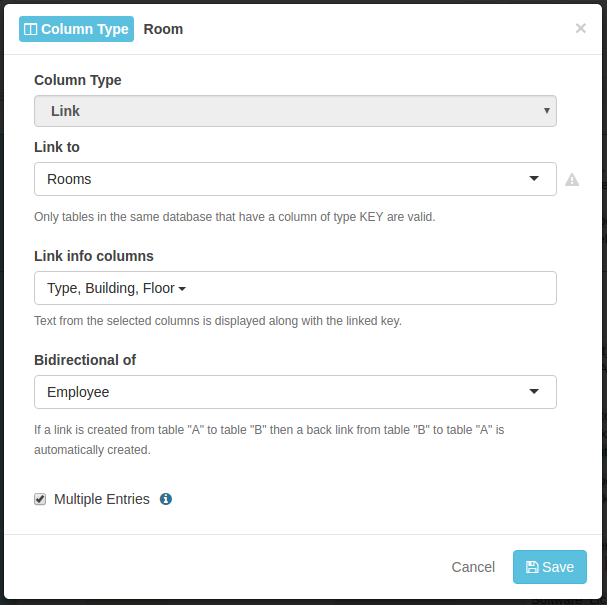
Use this Column Type to create links between Records in the same Table or between different Tables. By using links it's easier to keep the information in your database consistent and manageable.
Link to: Set to which Table you are linking to in this Column.
Link info columns: Select Columns in the target Table, whose values are shown in this Column as additional information.
Bidirectional of: Set a Column in the target Table, where a backlink to this Records is automatically created. This way it's possible to display the linked Records in both Tables.
Note: It's a individual decision, whether unidirectional or bidirectional links are beneficial. In general a setup should be avoided, which leads to hundreds or thousands of links within a single cell.
Multiple Entries: Tick the checkbox, in order to allow multiple links to be set in a single cell.
Last Modified
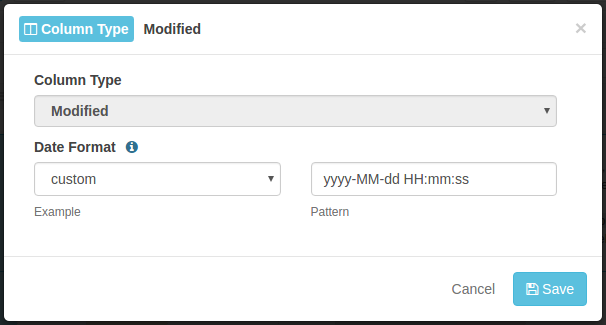
Use this Column Type to automatically set the timestamp, when the Records was changed, and the user, who changed it.
Select a predefined format for the timestamp or define a custom format. Find further information: Formatting Date and Time (external website).
Created
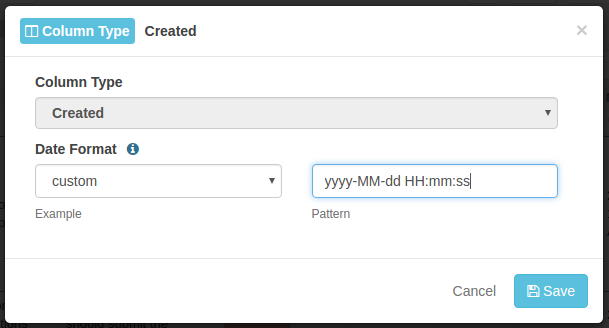
Use this Column Type to automatically set the timestamp, when the Records was created, and the user, who created it.
Select a predefined format for the timestamp or define a custom format. Find further information: Formatting Date and Time (external website).