Help
Create a Record
Learn how to add Records
On this page you will learn how to add Records to a Table and edit them afterwards.
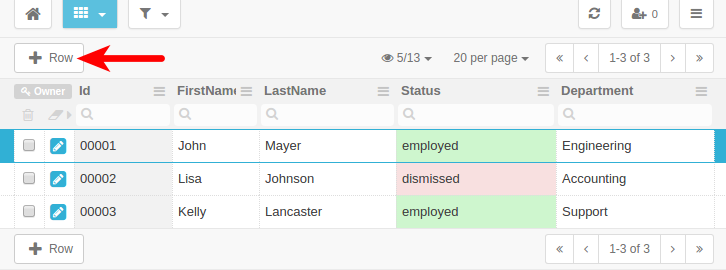
+ Row
as indicated above to create a new Record. You can also press the key
Insert
.
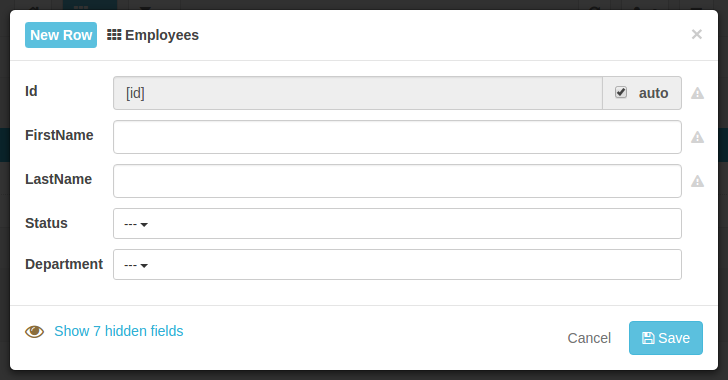
A dialog will appear where you can input the information.
The auto checkbox is a default setting that automatically creates a unique ID whenever you create a new Record. If you want to set the ID manually, uncheck the box.
The show hidden fields link appears on the dialog when there are Columns hidden in the grid. If you want to fill up the hidden Columns as well, just click on the link.
After fill out the fields, click the
Save
button or press the
Enter
key.
Tip: To put the new Record on the top of Table, sort the
ID
Column (first column) in
descending
order.
Tip: If the new Record does not show up, check the Search and Filter settings.