Help
Linking Records
Learn how to link Records to each other
In many cases you want to link Records in one Table to a Record in another Table or even the same Table. For example, you might link Employees with Assets (see example below), Tasks or Projects.
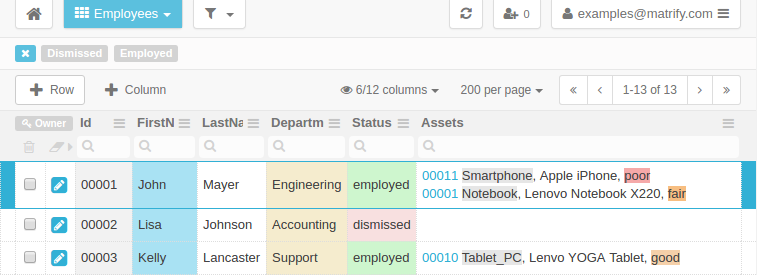
The screenshot above shows the Table Employees with Records that link to Records in the Table Assets. A link is displayed with it's ID followed by additional information of the linked Record in the Assets Table. The linked Record can be displayed and edited by clicking the ID.
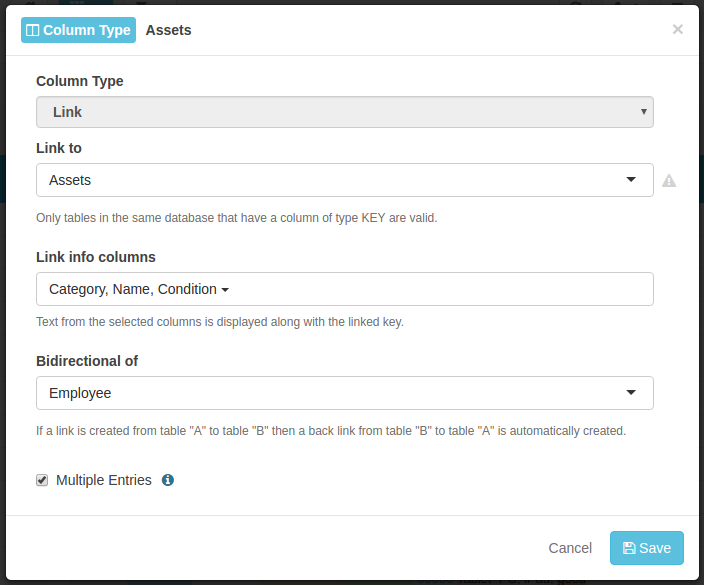
Link to: Select the target Table to link to.
Example: The Assets Column in the Table Employees is configured to link to the Table Assets.
Link info columns: Select the Columns in the target Table, whose cell values are displayed as additonal information.
Example: The cell values in the Column Category, Name and Condition from the Table Assets is display in the Table Employees.
Bidirectional of: Create a Link Column in the target Table (or select an existing one) that contains backlinks to the current Table. If a Link is created in one of the Tables the backlink in the other Table is created automatically. This way it's easy to keep your data consistent.
Example: The Column Employee in the target Table Assets is configured to contain the backlinks.
Multiple Entries: If ticked, each cell can contain multiple links. If unticked, only one link can be set.
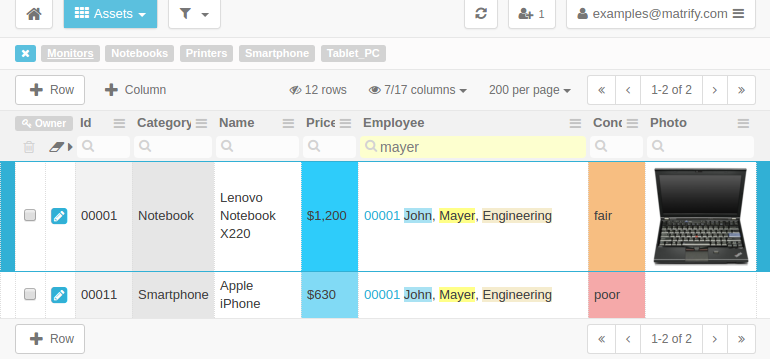
The screenshot above shows the Table Assets with Records that link to Records in the Table Employees. A link is displayed with it's ID followed by additional information of the linked Record in the Employees Table.
In this example both Tables Employees and Assets are setup to link Records in one Table to Records in the other Table. If a link is created in one of the Tables a backlink is created automatically in the other Table. This way Records can be kept consistent and navigated in both directions easily. Furthermore you can easily search through information from both tables.
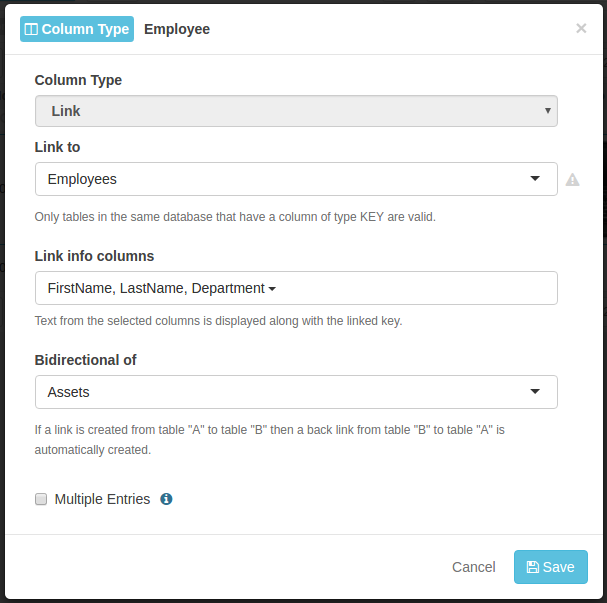
An explanation of the fields in this screenshot can be found above in this document.
Example: The Employee Column in the Table Assets is configured to link to the Table Employees. This is the configuration that allows backlinks (reverse links) as displayed above.