Help
Manage Filters
Learn how to define Filters to save time
Create Filters for frequently used search terms. With just one click, you can immediately find the Records you are looking for.
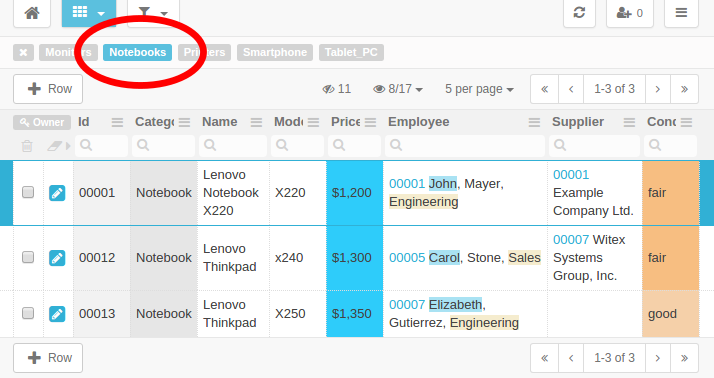
In the example screenshot above five Filters already have been created. The Filter Notebook is applied and that's why only those Records are shown that match the Filter settings.
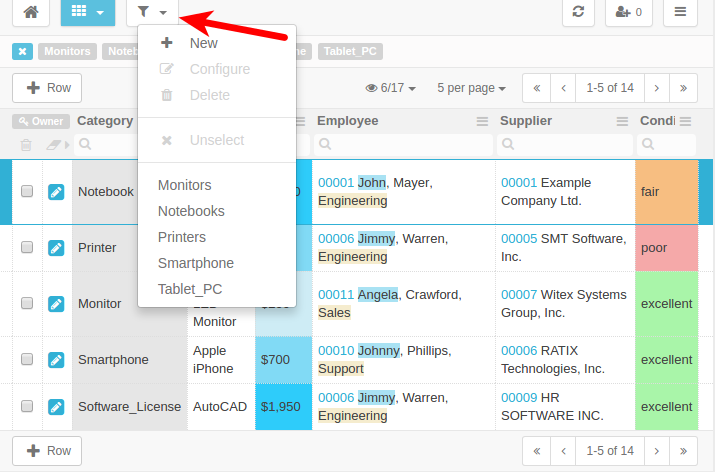
Click on the Filter icon and a dropdown menu will show up with options to create, configure or delete Filters. To configure or delete a Filter, you have to select it first.
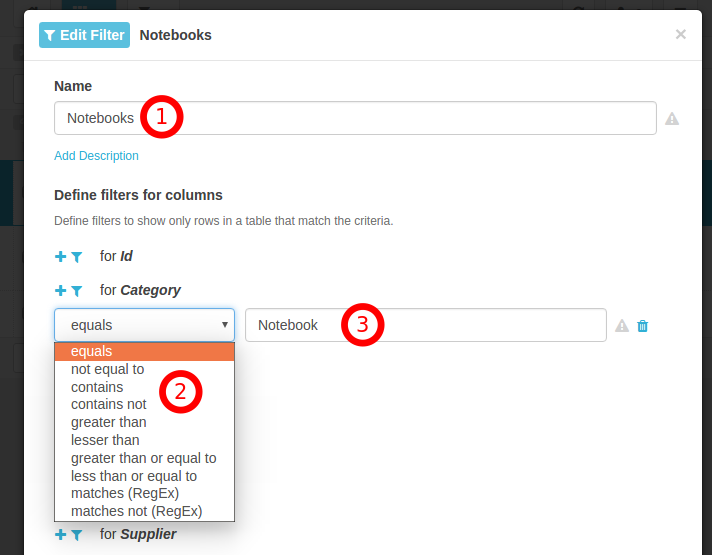
When creating or editing a Filter, a dialog will appear that allows you to configure the Filter.
Name of the Filter
Matching condition
Value or term to match
The dialog shows a list of all Columns in the Table. You can search for content in one or multiple Columns. For each Column you can create
one or multiple matching conditions. You can choose from many condition types (e.g.
equals
,
contains
,
greater than
).
Tip: The
RegEx
condition types gives you very fine-grained control using regular expressions.