Help
Validation Conditions
Validate Records to assure the quality of your data
You can create Validation Conditions for a Column to make sure a cell only contains values that match the conditions.
This can be used for example to make sure only email addresses of your company domain are used (example below) or postal codes are used that are valid for your country (example below).
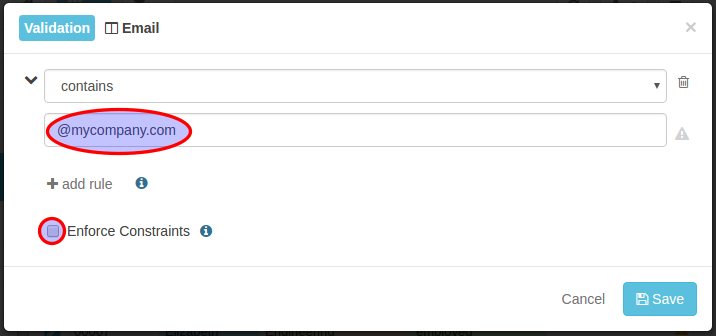
The screenshot above shows an example of a Validation Condition that matches, if the cell value contains the string "@mycompany.com".
If the option Enforce Constraints is ticked, then invalid values cannot be set. If the option is unticked, then a waning is shown, if a value in invalid.
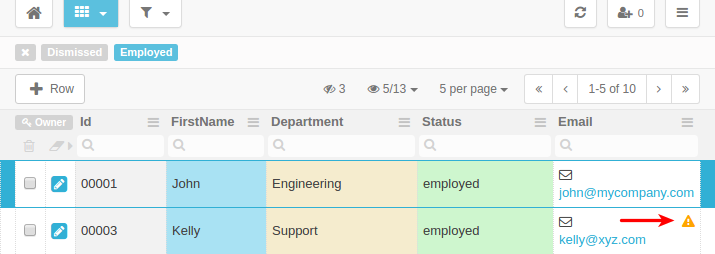
The screenshot above shows a warning icon, because the value is invalid.
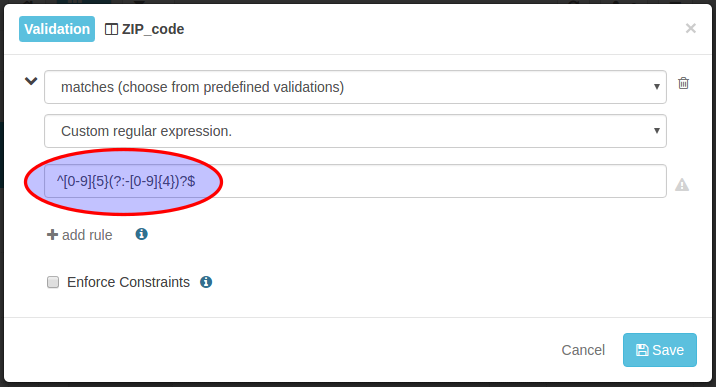
The screenshot above shows an example of a Validation Condition that matches the cell value against a regular expression (regex). Using regular impressions is a powerful and flexible way of defining validation conditions.
In the example above the the regular expression matches a 5-digit and 9-digit US postal ZIP code.
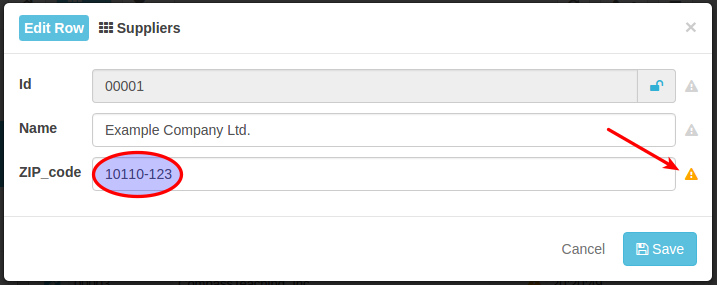
The screenshot above is showing the Record Edit dialog with an invalid value entered into the ZIP_code field. Here a warning icon is shown, because the Enforce Constraints checkbox is not ticked (see dialog above). If the checkbox would be ticked, then a red error icon would be shown and it wouldn't be possible to save the Record.
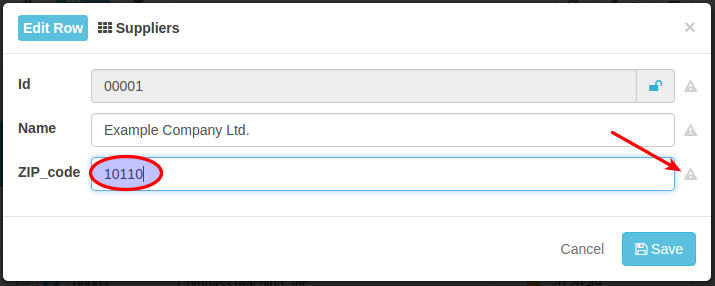
The screenshot above is showing the Record Edit dialog with an valid value entered into the ZIP_code field. The warning icon is not active anymore, because the value is valid.