Help
Sharing Tables
Learn how to share your Tables and work together
Having a team? You will learn how to share your Tables with other users (collaborators) and grant the appropriate rights.
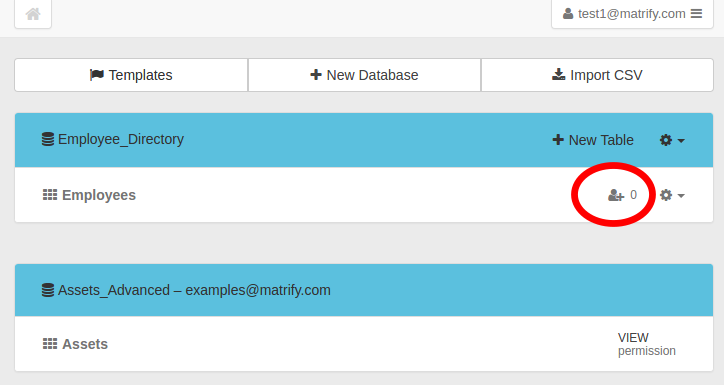
The screenshot above shows how to access the sharing dialog on the Dashboard page.
Note: The number is indicating with how many users the Table is shared with.
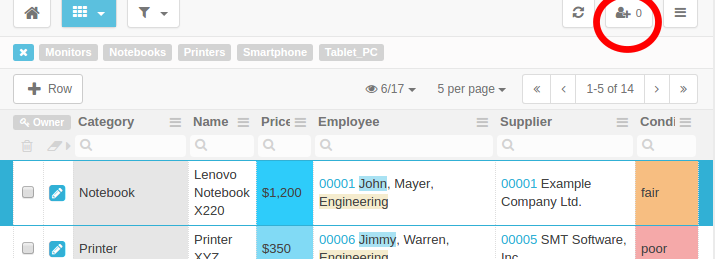
The screenshot above shows how to access the Sharing dialog on the Grid page.
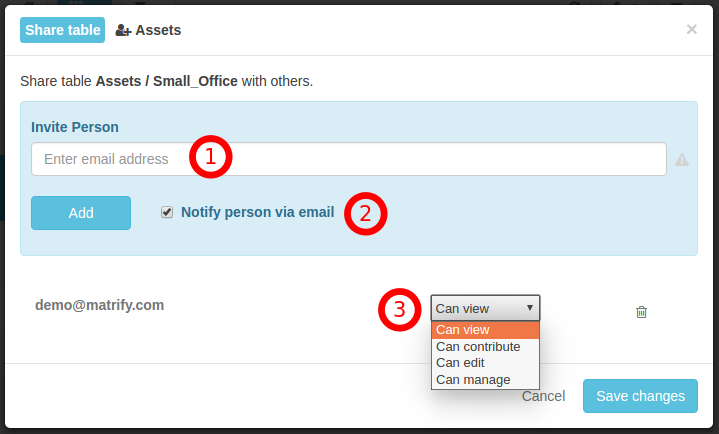
Enter the person’s email address
Tick the checkbox, to send a notification email to the invited person
Choose the permission level
To share the Table enter a email address and click the
Add
button.
Once the user is listed below you can choose the appropriate permission level to grant access to the Table and click
Save Changes
.
The permission levels are:
- View only provides the user with read-only access.
- Contribute additionally allows the user to add Records, but not to edit.
- Edit additionally allows the user to add, edit and delete all Records.
- Manage additionally allows the user to add, configure and delete Columns and Filters.
Permission levels can be changed and users removed anytime using this dialog.